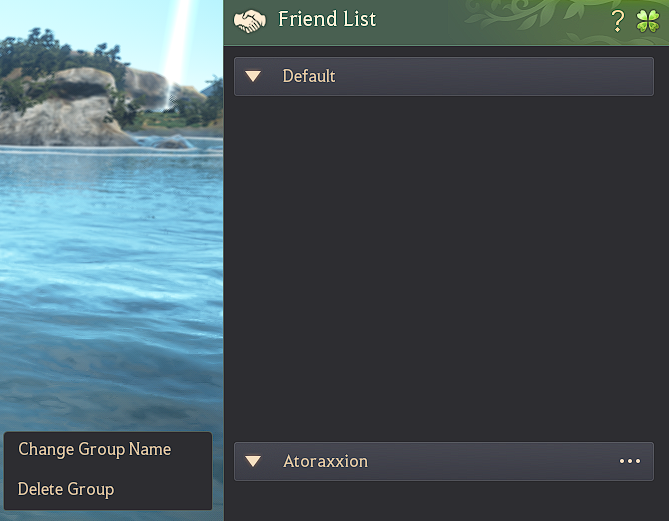Friend List
You can add other Adventurers to your friend list via their family name, and within the same window you can chat with them.
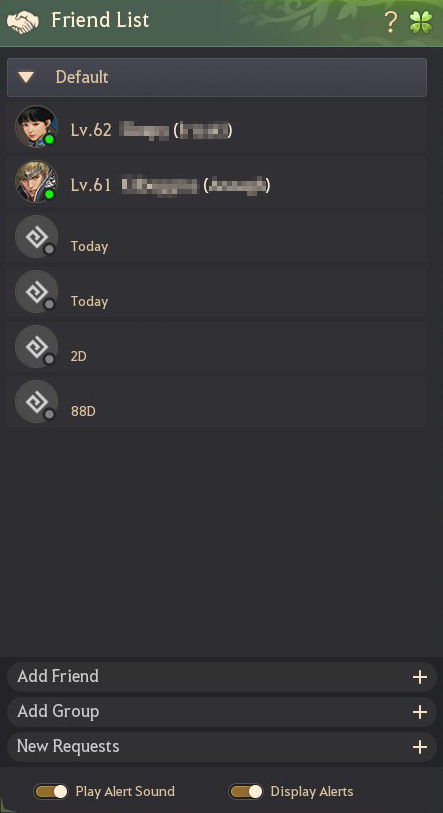
You can see which of your friends are currently online, and also how much time has passed since they were last online if they are not. Their class icon, character level, and family & character names are displayed.
Right click on any of their names and a small window will appear with various options:
– Invite them to a party.
– Remove them from the list.
– Start a 1:1 chat with them.
– Whisper them.
A whisper is the traditional way of sending and receiving private messages between Adventurers, and uses the game's overall chat window system.
1:1 Chat
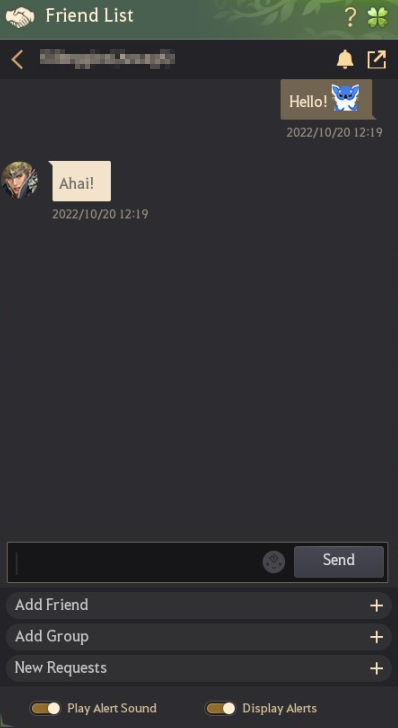
▲ Example of the 1:1 Chat interface.
You may have noticed that a blue figure appears in one of the messages above. That is a papu, a race in Black Desert's world. The 1:1 Chat interface allows the use of emojis.
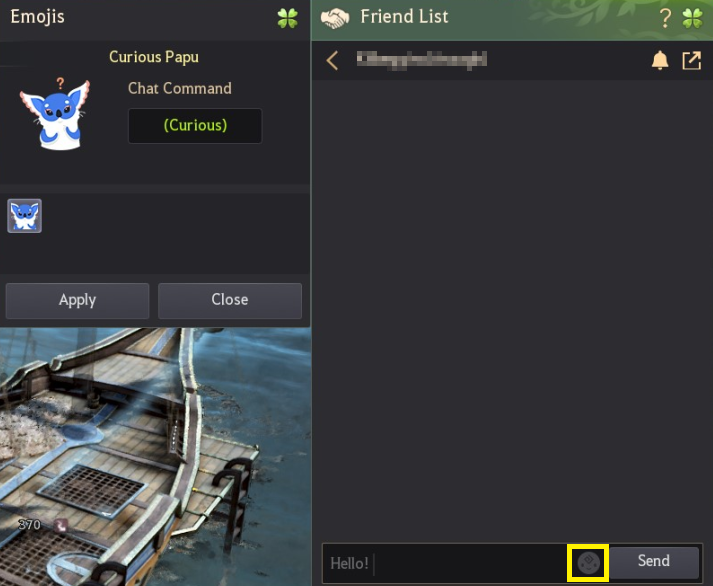
Friend Request
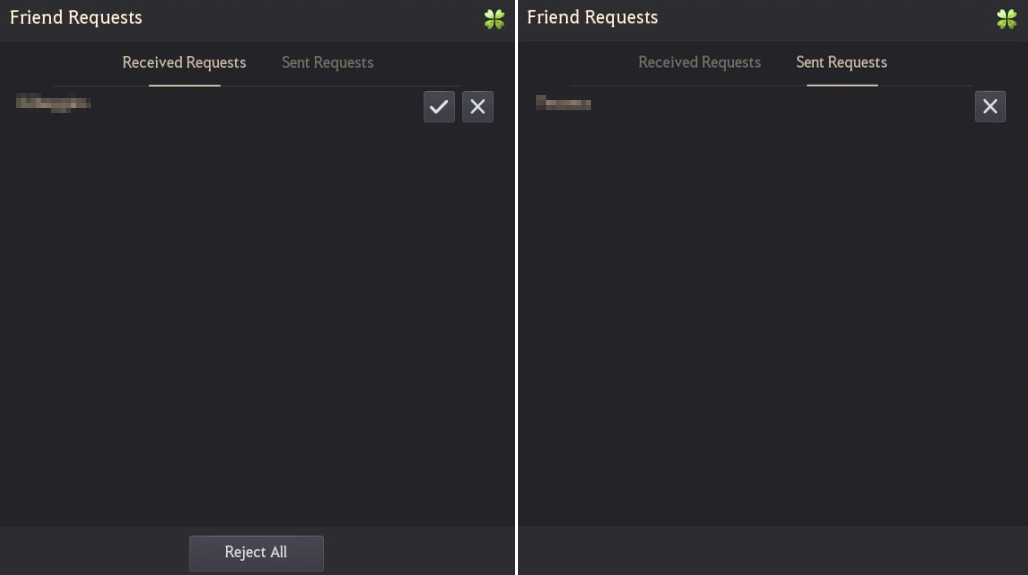
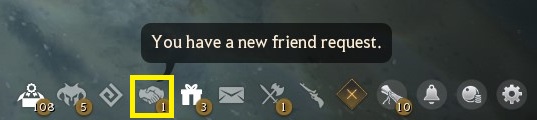
Groups
If you want to categorize them into groups, press the Add Group button to make a new group.
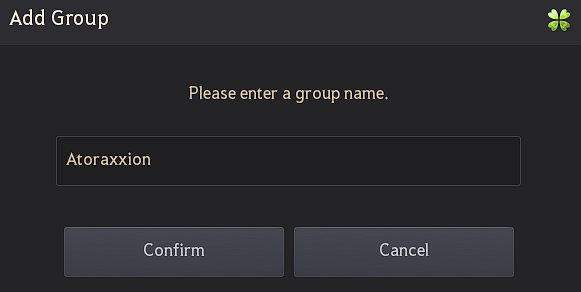
▲ A group of friends you party up with to complete Atoraxxion's dungeons is a good idea!
By clicking on the three dots to the right of a group's name you can change its name or delete it.
You can change the names of the groups you make any time you want.