Minimap
Just by looking at it, you can see your surroundings at a simple glance.
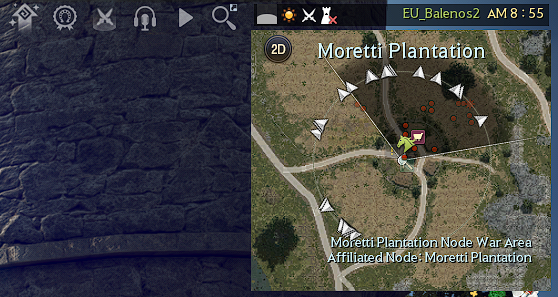
What Can Be Seen in the Minimap?
There are approximately 40 kinds of NPC display icons, and you can see their names when you hover over the icons with the cursor.
If you have a quest active, the region where the quest can be done is also displayed in the minimap. For NPC icons, the frontal 120 degrees you're facing, the camera's point of view, can be seen clearly, but everything else will display the icons faded out.
In the picture above you can see the icons for a mount and an NPC are seen clearly, while the ones for an NPC vendor and a quest are not.
The types and shapes of the icons displayed on the minimap are as follows.
 |
Monster | Normal monsters. Once there are monsters around you, all of them are marked in red dots. |
 |
Quest Monster | When you have a specific quest, the monsters that need to be defeated for the quest will be marked on the minimap. |
 |
Violent Monster | Much stronger than normal monsters, they tend to possess better item rewards when defeated. |
 |
Boss Monster | If there is no other Adventurer around you and this icon shows up, it is recommended to run away. |
 |
Normal Adventurer | Other Adventurers. Adventurers who are sitting down pressing Q in a non-combat stance, or are lying down after pressing the spacebar while sitting, will not be displayed on the minimap. |
 |
Party Member | Members of the party you are in. |
 |
Guild Member | Members of the guild you are in. |
 |
Death | The location where your character died. |
 |
Undiscovered NPC | When you first meet an NPC, you talk to them and obtain knowledge. This icon shows NPCs that you have not met yet. |
 |
Discovered NPC | When you meet and talk to an NPC, the icon changes to match the NPC function. There are many kinds, and this icon for example means the NPC is a blacksmith. |
 |
Quest Available | This icon shows that you can accept a quest from the NPC. |
 |
Quest Completion Available | This icon shows you can complete a quest with the NPC. |
 |
Ongoing Delivery Quest | This icon appears when you have an ongoing quest that asks you to give items to an NPC. |
 |
Quest Objective Direction | The triangular shape that appears on the circle surrounding your character shows the directions in which you have ongoing quests. |
 |
Navigate | When the guiding line is activated, this icon indicates your destination. You can cancel it by right clicking anywhere on the minimap. |
Minimap Controls
In the Minimap UI you can adjust its scale and visibility.
To adjust the scale of your minimap, put the cursor on it and scroll with the mouse wheel or press the "+" and "-" buttons in the top right of the UI.
Press the small button above those to reset it.
You can adjust the transparency with the slider on the right side, below the scale buttons.
The triangle shape on the lower left is used to adjust its size, and it can be adjusted by dragging the cursor after pressing it.
The magnifying glass icon on the upper left opens the Find the NPC window.
The NPCs you have met so far are organized by territory, and you can easily find them by using the search function.
If you hover over the NPC name, you can see the time of the day they are active, your amity with them, amity goals, contribution point rental items, and more. If you click on the name of an NPC the navigation path to it will be displayed.
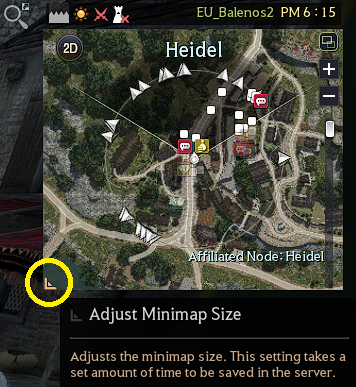
3D Minimap
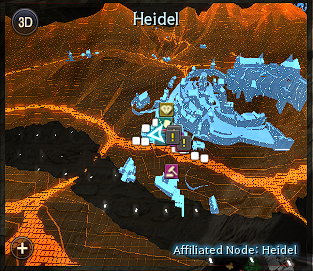
When crossing elevated terrain such as mountains, the 3D map will automatically change to a top-down view to make sure you can continue to keep track of the terrain you are traversing.
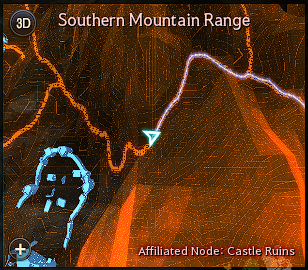
Time Bar
The bar above the minimap displays information about the area you are in, the server, and the time of the day within the game. The following information can be found there:
• Weather: Displays the current weather of the area you are in. Depending on the weather, your character's performance in combat may be affected.
– Clear: The skies are clear, and the weather has no effect on combat.
– Rainy: AP is reduced in the rain. Drying processing is unavailable in the rain.
– Snow: AP is reduced in the snow. Drying processing is unavailable in the snow, and garden crops will not grow.
• Terrain: Displays the terrain where the character is standing. Movement speed and behavior can change depending on the terrain.
– Paved Road: No movement speed penalty.
– Midair: While airborne, you will move as fast as your base speed.
– Desert: Movement speed of certain land mounts such as horses and wagons is reduced. It is recommended to employ camels and miniature elephants in the desert.
– Rough road: Movement speed is reduced to 90%.
– Shallow water: Movement speed is reduced to 80%.
– Underwater: Movement speed is reduced to 30%.
• Area State: There are four types according to PvP status and penalty.
– Safe Zone: This area is not affected by PvP, and it is one of the main areas to revive your character in.
– Combat Zone: This area is where monsters appear and PvP is enabled. Death penalties are applied.
– Arena: The death penalty is not applied even if PvP is carried out, and this area state can be found in the arenas located in some of the main towns and cities. Instant resurrection is freely available without reduction of equipment durability.
– Danger Zone: Found in the Great Desert of Valencia, Adventurers with negative karma will not face negative consequences for assaulting other Adventurers here.

If you have the zone change alert activated, the game will let you know when you move from one to the next. Alternatively, you can check the difference between a safe zone and a combat zone by the area name seen in the minimap.
• Server Information: Displays the name of the current server where you are located. When you click it, the server list window will appear. From here you can move to other servers.
• Time: Displays the in-game time. This allows Adventurers to know whether or not an NPC is active, if certain monsters are out in the fields, or if Patrigio's secret shop is open.
